- Open the Browser on your iOS such as Safari
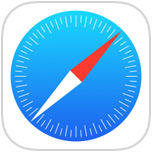 Image Added, you should be redirected to the page below, but if not, go to any webpage to be redirected to the ITS4U FACSTAFF-S Network Registration Page. Image Added, you should be redirected to the page below, but if not, go to any webpage to be redirected to the ITS4U FACSTAFF-S Network Registration Page.
- Click Accept
 Image Added Image Added
- Click the Register link next to "Fairfield University Faculty & Staff (Laptops and Mobile Devices)" or click on the link below which reads "Faculty & Staff can register their Computers and Mobile Devices here"
 Image Added Image Added
- Type in your NetID and password (your Fairfield University credentials) and select the Mobile Device option from the drop down menu
 Image Added Image Added Image Added Image Added
- Then Click Begin Network Registration
- The next page will appear in your browser saying that you have successfully registered your device.
 Image Added Image Added
- Wait for the progress bar to complete, and then close and reopen your browser.
 Image Added Image Added
|