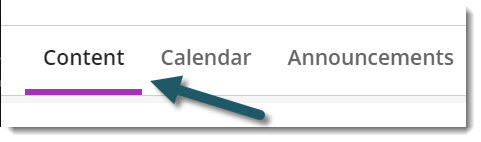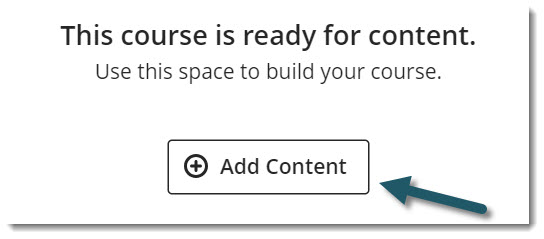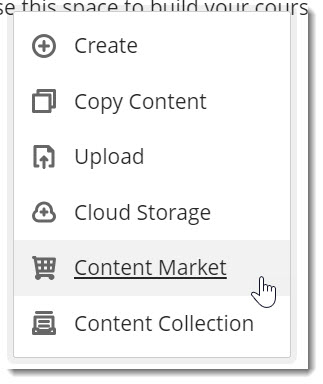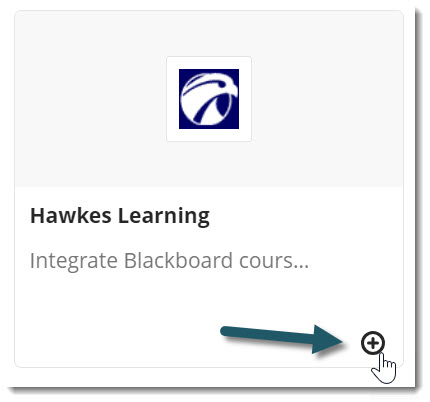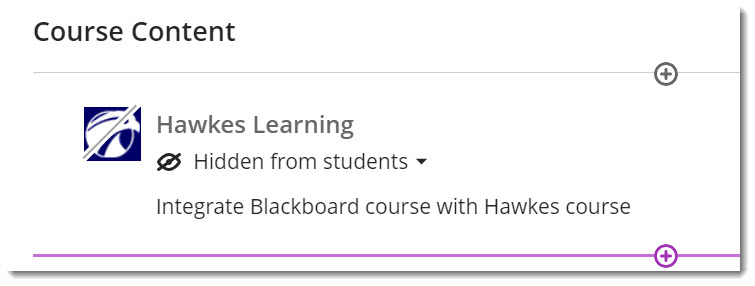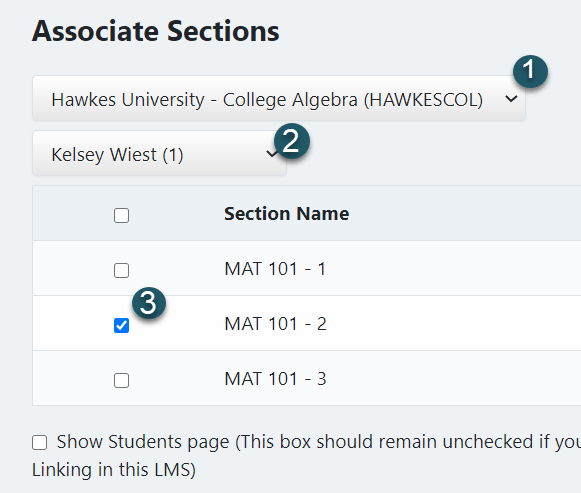When you add the Lingro Learning LTI link to your course, students can click on the link and will be prompted to make an account if they have not done so already. Passwords are optional. After enrolling in the course, they will be prompted to enter an access code which they should have received after purchasing the courseware. Option 1: Simple Connector Follow the steps on Adding LTIs from the Content Market in Blackboard Ultra to open the Content Market Find and Select Lingro Learning Make the link visible to students To track grading in Blackboard, you can create columns in the grade book for each unit and manually enter the grades as each unit is completed.
Option 2: Gradebook Sync Open your Lingro Learning Course and go to Instructor Tools > Course Set Up. Find the LTI Details and copy the LTI 1.3 Launch URL. On Blackboard, go to the Course Content page within your Ultra course, choose the Add Content  button wherever you would like to add the LTI. button wherever you would like to add the LTI. Select Create from the drop down menu. Select Teaching Tools with LTI connection Enter Lingro Learning for the name Paste the Launch URL copied in Step 2 Optional: Check Grade Sync to create a single grade book column for all of the Lingro Learning activities. Save. Open Lingro Learning and go to Instructor Tools > Gradebook Sync and select the columns you want to sync up.
|