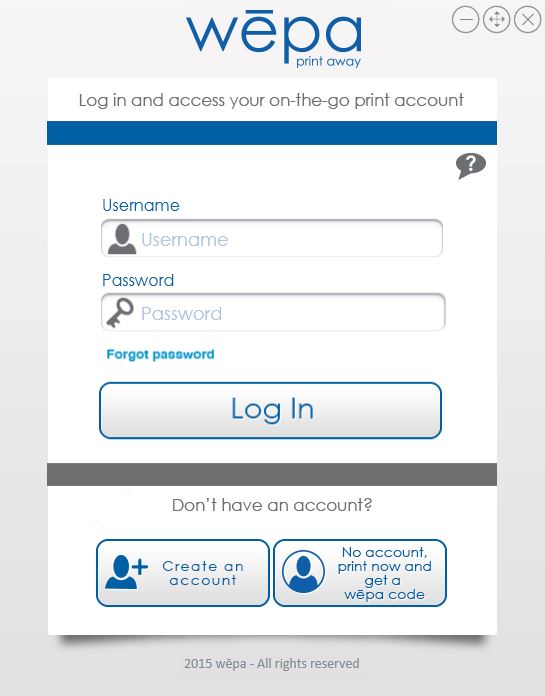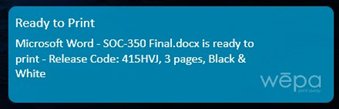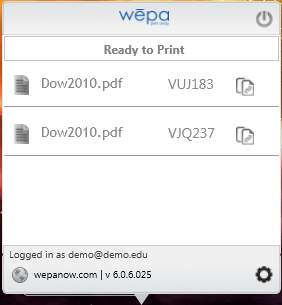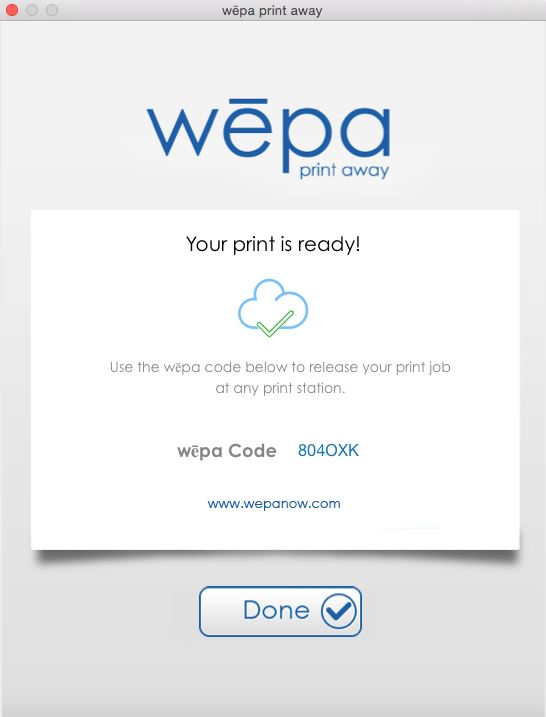This article will walk you through printing from a University Lab Computer in the Library Information Commons and NYS 250
These instructions are not for printing from your personal computer, please go to Print to wēpa from Your Personal Computer
For further assistance, please visit the ITS4U Help Desk located in NYS 215 or call 203-254-4069 during business hours.
...
Table of Contents
...
Students
Windows Computers
Open document within default software (Word, PowerPoint, Excel, etc.) and and click File>Print, select wēpa printer from drop down menu then click ‘Print’, typically in lower left corner of window. If not already signed in to the Windows Print App, a prompt will appear to login.
- A notification window will appear in the lower right toolbar near the wēpa icon indicating the document is uploading/uploaded.
- Click the wēpa icon to see the full list of documents uploaded to the wēpa account with associated wēpa codes.
- Click the cog in the lower right corner for settings. Click ‘Submit Crash Report’ to email necessary logs to wēpa support if having issues uploading a document.
- Click ‘Got Feedback?’ to provide input on how to continue improving the Windows Print App.
Open document within default software (Word, PowerPoint, Excel, etc.) and click File>Print, select wēpa printer from drop down menu then click ‘Print’, typically in lower left corner of window. If not already signed in to the Windows Print App, a prompt will appear to login.
- The printer icon will appear in lower Mac toolbar indicating the document is being processed. When it disappers, a notification window will appear in the top right MenuBar near the wēpa icon indicating the document is uploading/uploaded.
- Click the wēpa icon to see the full list of documents uploaded to the wēpa account with associated wēpa codes.
Guests
- Open document within default software (Word, PowerPoint, Excel, etc.) and and click File>Print, select wēpa printer from drop down menu then click ‘Print’, typically in lower left corner of window. If not already signed in to the Windows Print App, a prompt will appear to login.
- Click the lower right option, ‘no account, print now and get a wēpa code’, to activate the Guest Printing window (below)
- The Guest Printing window will process and upload the document providing a wēpa codes to use at any print station.