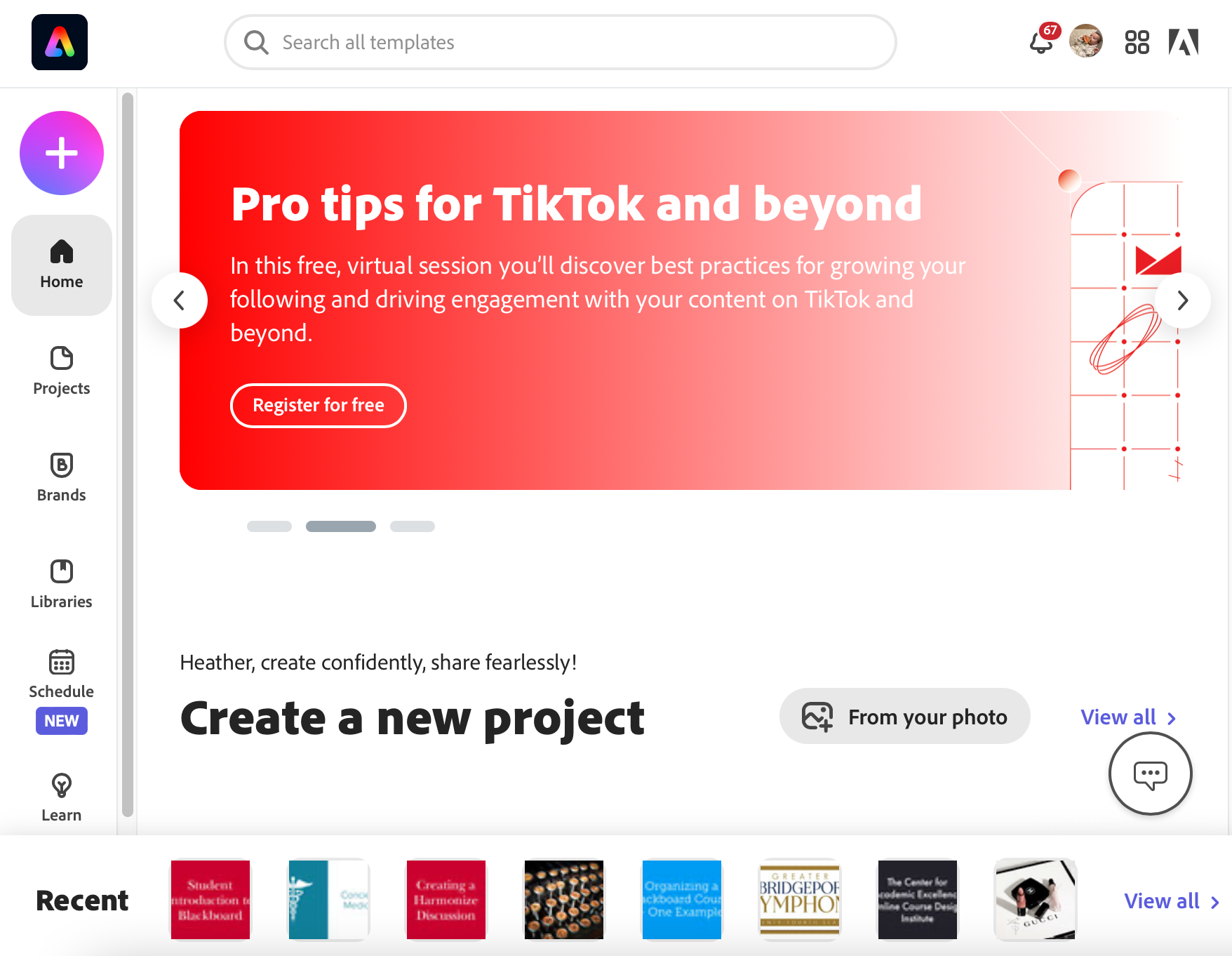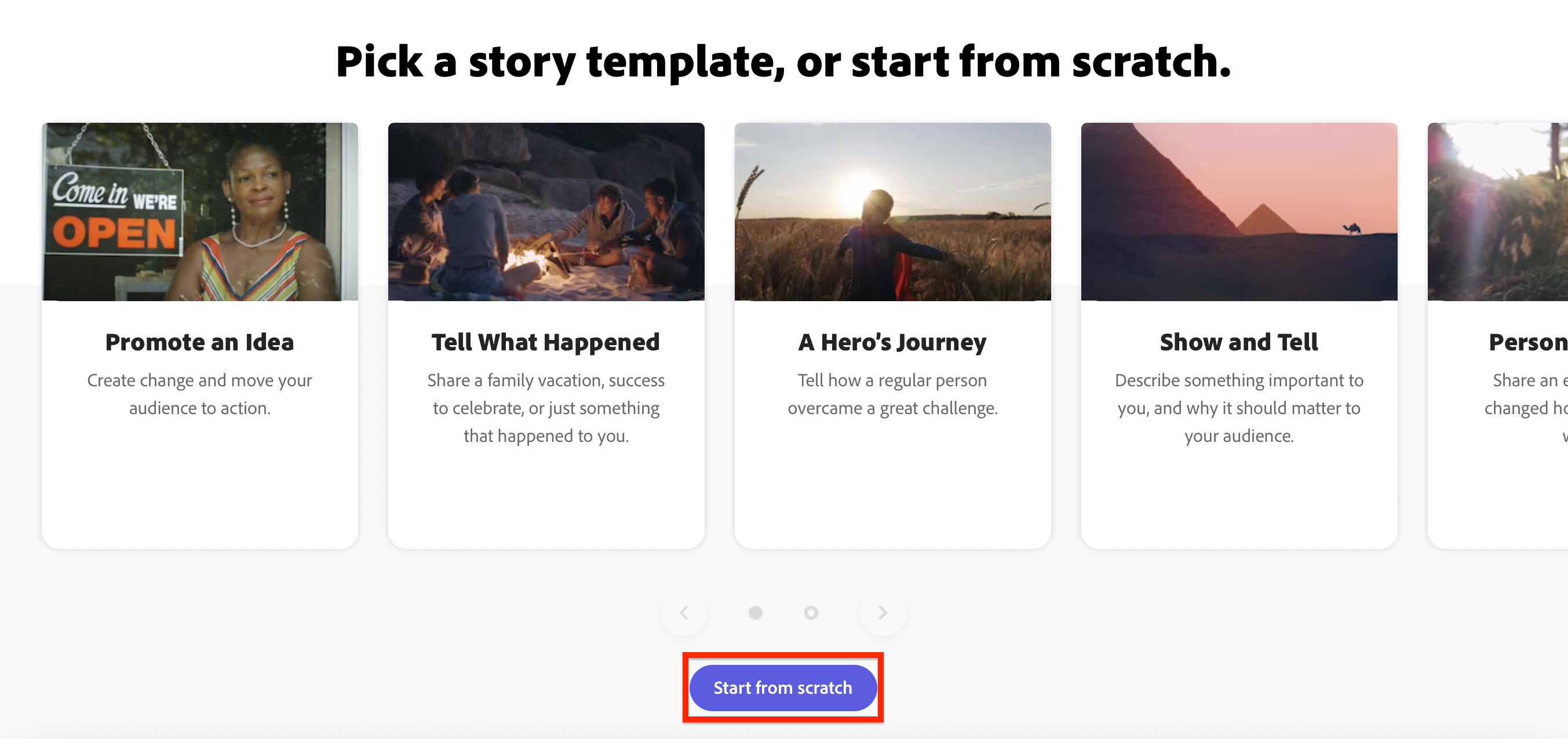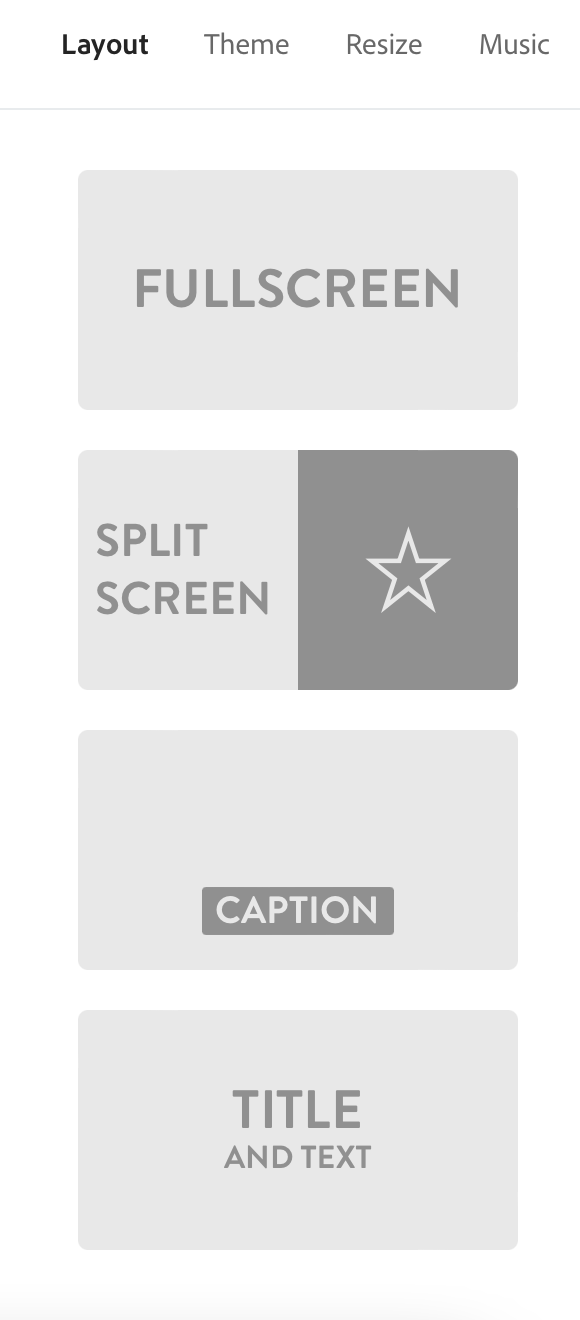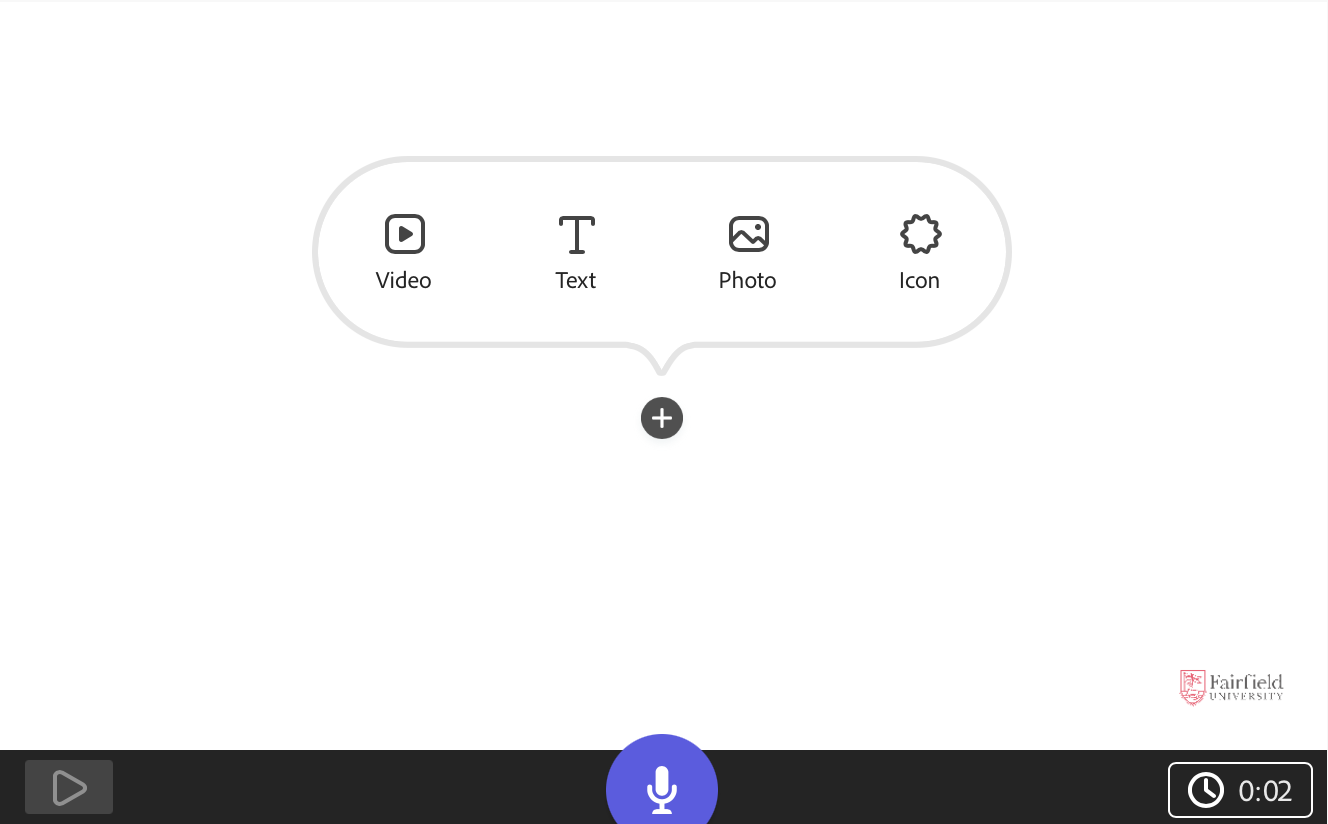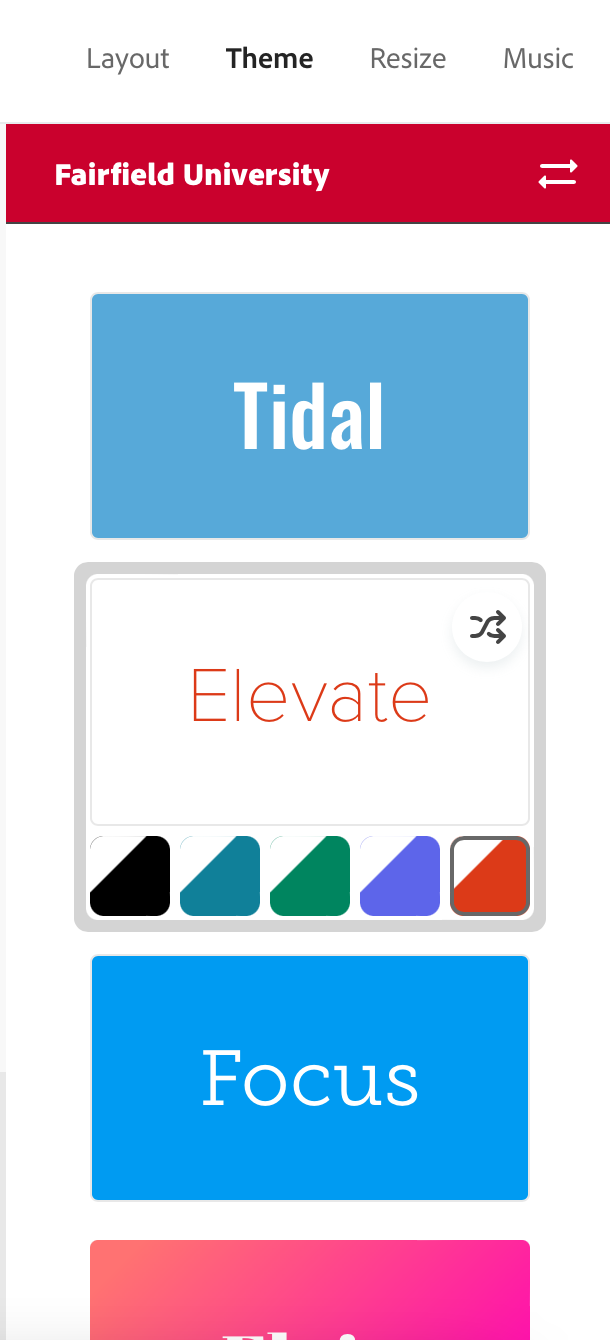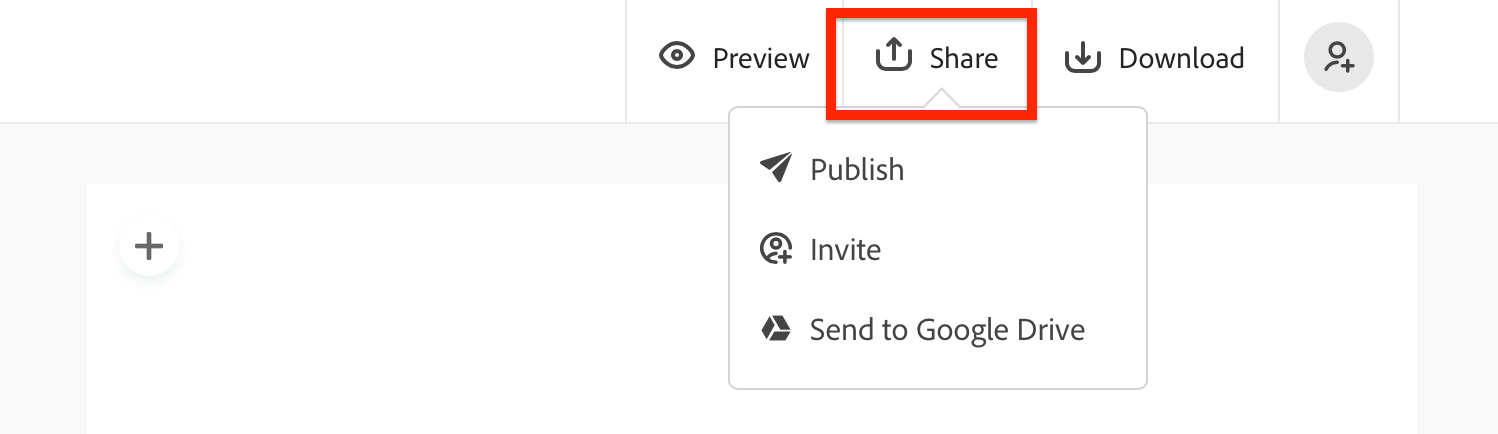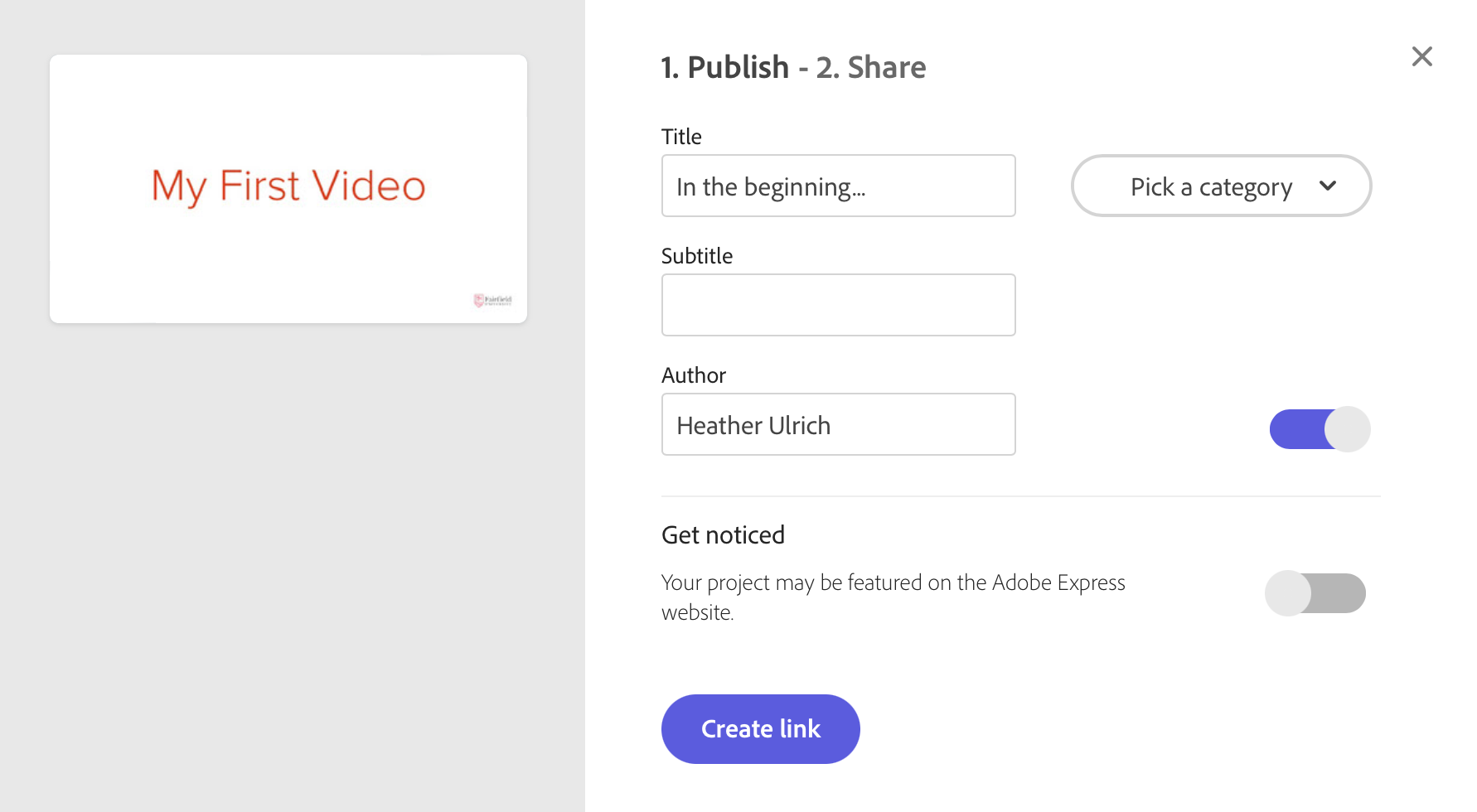Adobe Creative Cloud Express provides a simple video-story tool for adding voice narrations to a series of images. It is also the starting point for other multimedia presentations. It is browser-based and therefore works across all computers and devices.
Getting Familiar with Adobe Express
- In a web browser, navigate to https://www.adobe.com/express
Sign in with your preferred method
- Create
 : Create from a list of templates or create a new project from scratch
: Create from a list of templates or create a new project from scratch - Home: Be inspired and view your recent projects
- Projects: View and organize your projects
- Brands: If you pay for an Adobe Creative Cloud account, you will be able to create and manage brands
Create a Video
- Select the Create a Project
 button
button - Choose Video from the list
- Enter a Title for your video
- Choose from any of the templates for inspiration or Start from Scratch. Templates provide guidance tips for video components based on what type you choose.
- Choose the Layout for your slide
- Full Screen: Ideal for one line of text
- Split Screen: Ideal for adding a video, icon, or image to one side and text on the other
- Caption: Ideal for adding text over a busy image or video
- Title and Text: Ideal for title slides and outros
- Add elements to your slide
Video: Upload a video from your computer.
Text: Enter text to display on the slide.
- Photo: Select from Adobe's list of Creative Commons images or upload your own. If you use an image from Adobe, the licensing credit will automatically be added to the end of the video.
- Icon: Select from Adobe's list of Creative Commons icons. The color will update to match your theme.
- Add a secondary element: background and audio
- Background: Add an image (from Adobe or your computer) or video (from your computer)
Audio: Press and hold the microphone icon to record audio over the slides
- To add and magage your slides, use the slides editor below the video.
- Add Additional Slides: add additional slides to your presentation, choose the Add Slide button in your slides manager below the video.
- Reorder Slides: You can drag and drop the slides in any order.
Adding Final Touches
After you complete adding the content to your video, it's time for the final touches. Select a theme and music to set the tone!
Sharing Your Video
You can share you video with collaborators or publish it view-only access.
- Select Share above the video
- Invite: Invite others to collaborate! You'll need to enter the email they use for Adobe Express
Publish: Enter the details of your video before publishing.
Frequently Asked Questions
Is there a mobile app?
There are mobile apps for each element of the Adobe Express suite, but some are currently only available on iOS.
Related articles