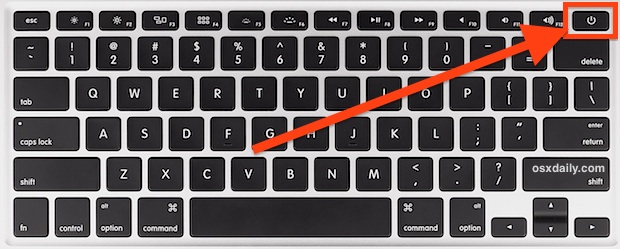We see you working hard and know that sometimes you need a break. Your devices are no different. They work hard to help you accomplish your daily duties even to take a break to check out Facebook or Instagram. They need a rest every once in a while too. Restarting your device can help with prolonging the memory of your device, fix small errors and install updates. This simple step can add life to your devices that you rely on.
Restarting Windows
Windows 7:
- Click Select the Start button on the taskbar.
- Windows 7 - click Select the small arrow next to the right of the "Shut down" button.
 Image Added
Image Added
Windows 10
- Go to Start, select :
- Select the Start button on the taskbar.
- Select the Power button, and then select Restart.choose Restart.
 Image Added
Image Added
Related articles
| Filter by label (Content by label) |
|---|
| showLabels | false |
|---|
| max | 5 |
|---|
| spaces | ITSKB |
|---|
| showSpace | false |
|---|
| sort | modified |
|---|
| reverse | true |
|---|
| type | page |
|---|
| cql | label = " |
|---|
|
| wifi" and type = "page" and space = "ITSKB" | | labels | kb-how-to-article |
|---|
|
| Page Properties |
|---|
|
Related issues | Apple:
1.To restart your computer, you have three choices:
Press the power button (or press Control+Eject) and, when a dialog box appears, click the Restart button.Choose the Apple key and then click Restart.Press Control+Command+Eject (or Control+Command+Power button)