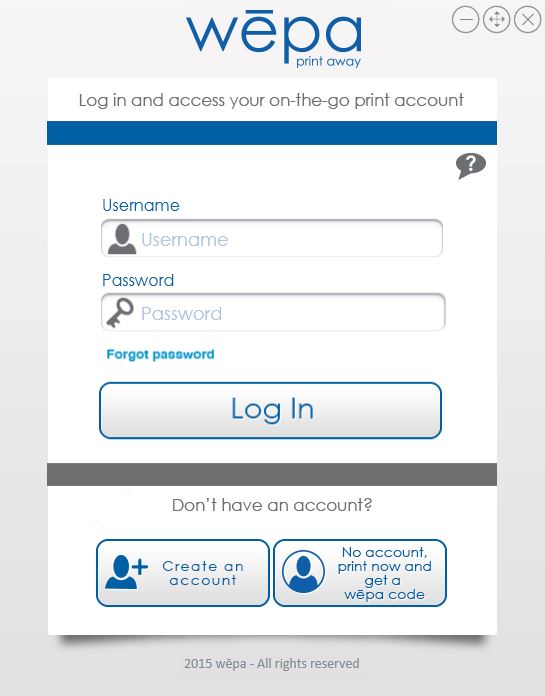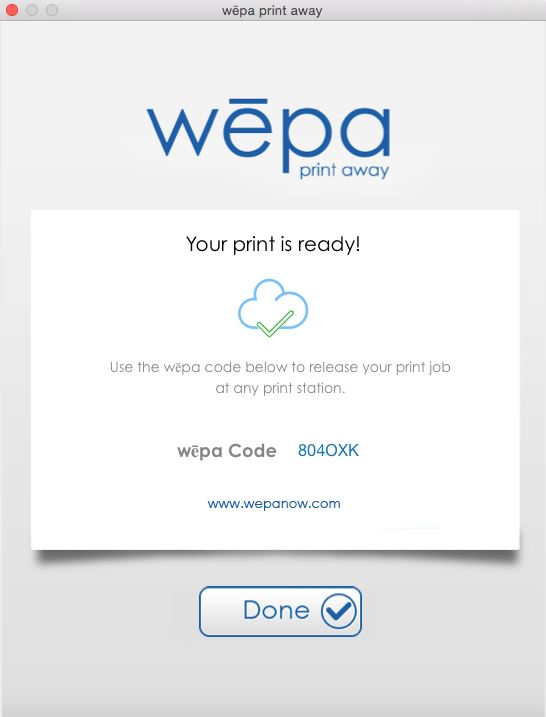This article will walk you through printing from a University Lab Computer in the Library Information Commons and NYS 250
These instructions are not for printing from your personal computer, please go to Print to WEPA from your Computer
Step-by-step guide to Print
- Open document within default software (Word, PowerPoint, Excel, etc.) and and click File>Print, select wēpa printer from drop down menu then click ‘Print’, typically in lower left corner of window. If not already signed in to the Windows Print App, a prompt will appear to login.
- Click the lower right option, ‘no account, print now and get a wēpa code’, to activate the Guest Printing window (below)
- The Guest Printing window will process and upload the document providing a wēpa codes to use at any print station.
Related articles