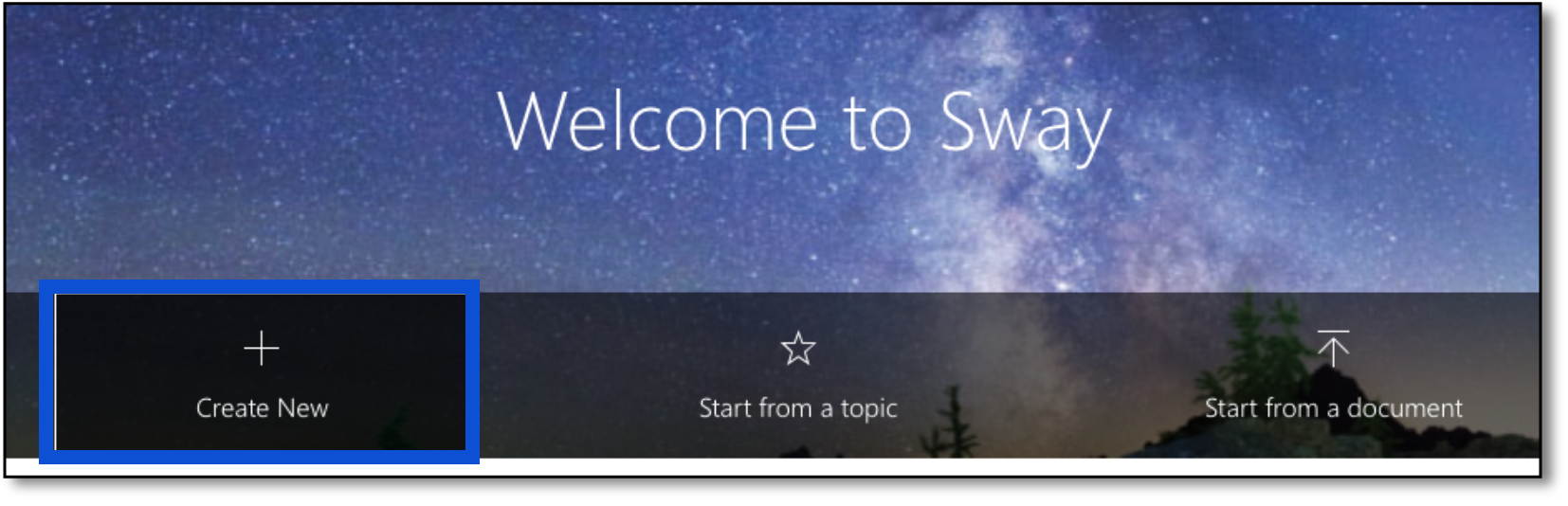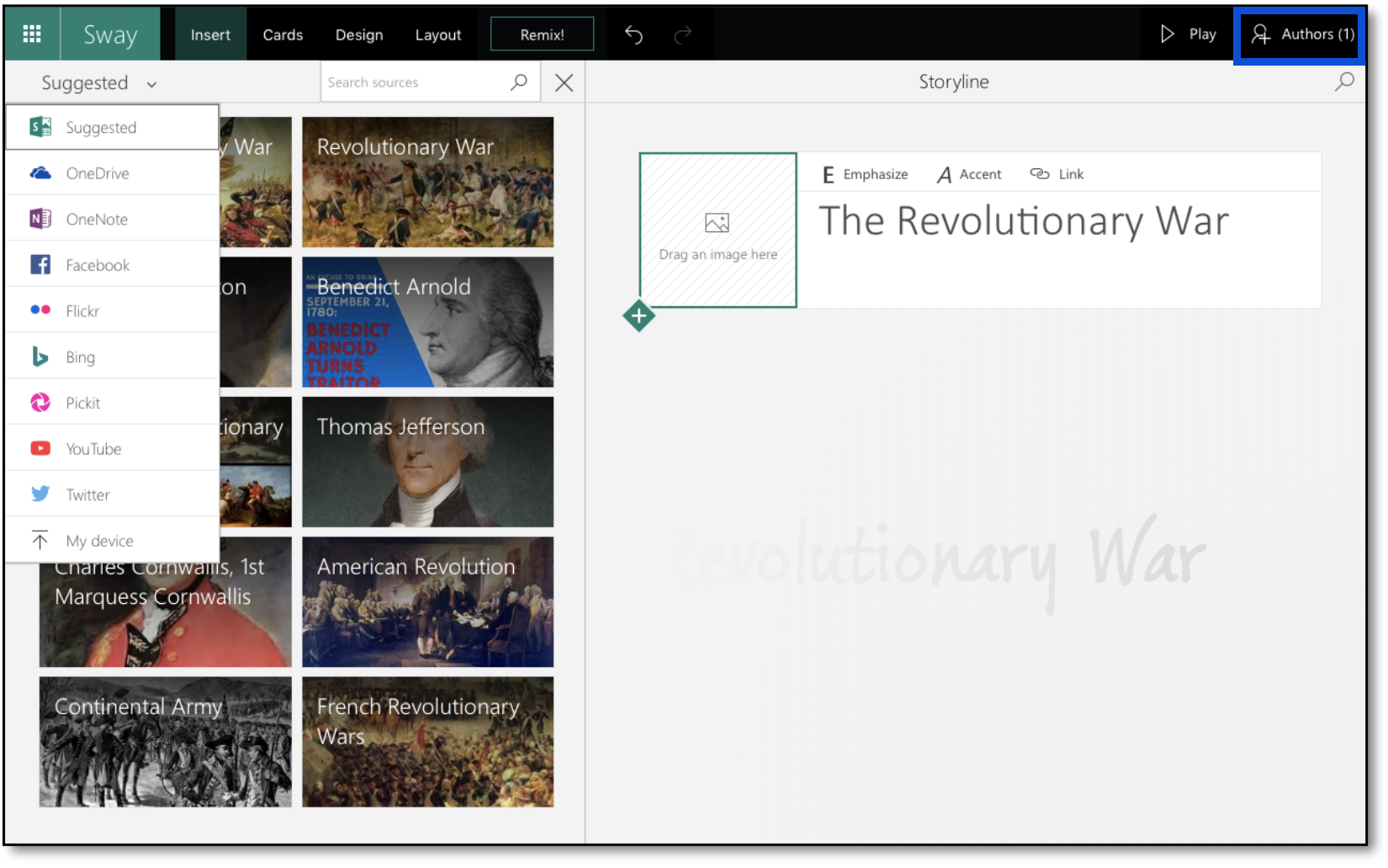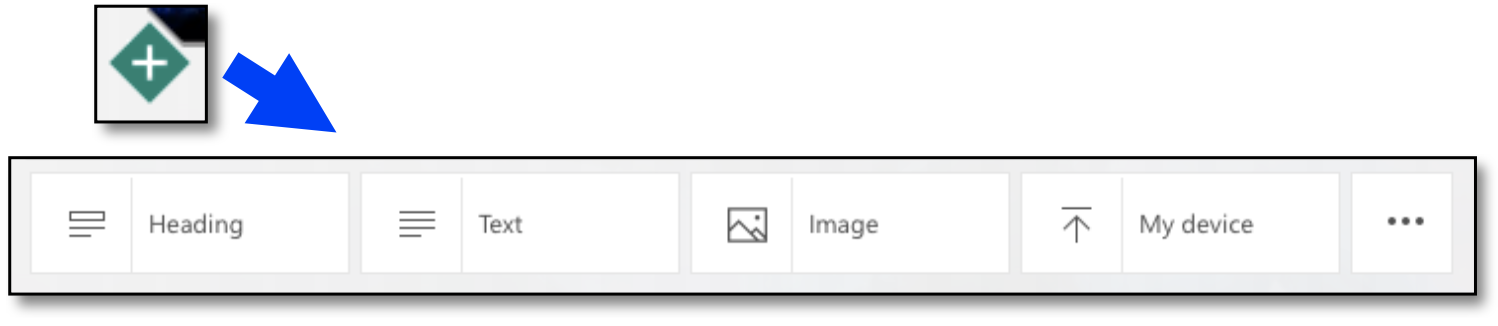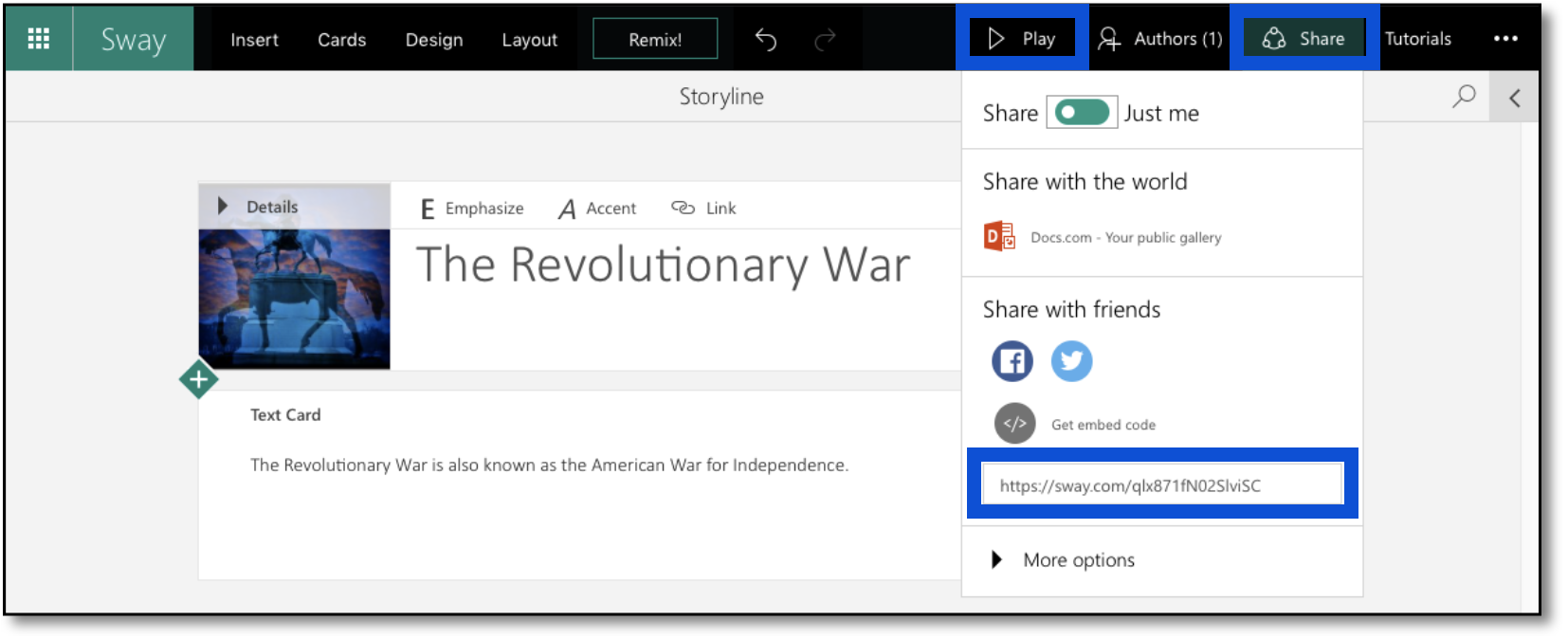Microsoft Sway
Microsoft Sway is Microsoft’s online, collaborative counterpart to PowerPoint. It is a tool that allows you to create and share projects that combine aspects of traditional slideshow and web presentations. It is browser-based, and therefore works across all computers and devices.
Create a New Sway
- Visit https://sway.com to get started.
- You may sign in using your official Fairfield University Email address, which will prompt you to authenticate with your Fairfield Net ID
- To start fresh, choose Create New.
- To attempt converting a Microsoft PowerPoint Presentation or Word outline, choose Start from a document.
Starting from an existing file can be problematic. Sway utilizes ‘responsive design,’ which breaks content down into the smallest chunks possible to ensure they are flexible enough to display properly on any screen size. This means that formatting, transitions, special tools, and more are stripped from traditional PowerPoint presentations on their way into Sway. For example, a PowerPoint slide with multiple pictures or bullet points will appear separated in Sway- each image and/or bullet belonging to its own Sway slide, or “card.” There will always be “cleanup” work involved in converting older files into Sway presentations.
Please contact academiccomputing@fairfield.edu to discuss specific file conversion possibilities, and whether cleanup should take place in PowerPoint or Sway.
The Work Area
- Give your Sway a title.
- Choose Share on the top-right of the screen to generate an “edit link” you may send to others who need to work on the Sway.
- You may add background photo for the Title “card.”
- When adding photos to your Sway, you’ll see the below menu. Suggested images are pulled from the web and are Creative-Commons-approved for use. Drag your chosen image onto the card or choose My device to upload an image from your computer or device.
Inserting Content
Underneath the title card, you may insert pieces of content, one-by-one, into your Sway. Choose a green ‘plus’ icon and choose a content type to insert.
- Heading: A large piece of text with an optional background image. (Same as the title card.)
- Text: A text field for any piece of writing. Supports hyperlinks and advanced display settings.
- Image: A photo with optional caption and display settings.
- My Device: Upload an image or file from your computer or device.
- …- Expands the full Cards panel with additional content types, including YouTube Video.
Preview & Share Your Sway
At any time, choose Play to launch an instance of your Sway presentation as it will appear to viewers.
Choose Share to display a URL you may send to others for viewing your presentation.
Related articles
Related content
Contact the ITS Help Desk in the Library Room 230 or at (203) 254-4069 for assistance.